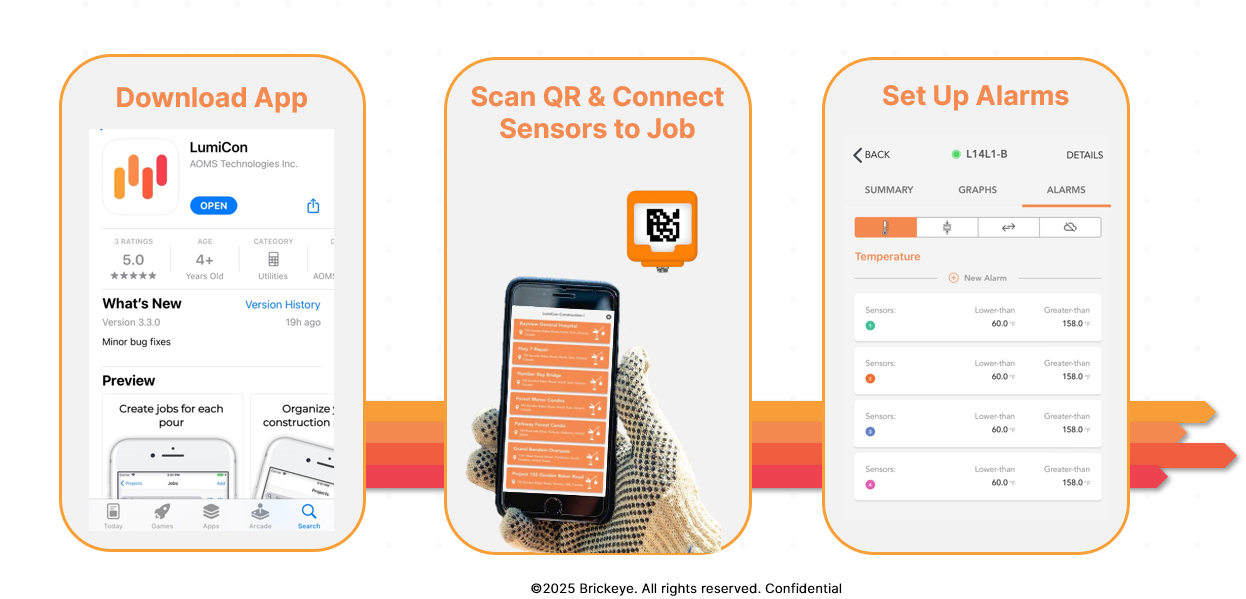
1. Download the app:
The LumiCon app page on the app store (usually the Apple App Store or Play Store, download the app to your phone).
* App Name: LumiCon
* Developer: ADMS Technologies Inc.
* Rating: 5 stars with 3 reviews.
* Age Rating: 4+.
* Category: Utilities.
* Version: Version 3.3.0, with minor bug fixes, updated.
* Preview: Shows in-app screenshots, highlighting features like “Create tasks per pour” and “Organize construction projects.”
2. Scan the QR code and connect sensors to the task:
This section shows how to connect sensors to tasks using a QR code.
* A hand wearing a work glove and holding a smartphone displaying the LumiCon app.
* The app screen displays a list of items, perhaps different work locations or different types of sensors, with orange indicators next to them.
*At the top of the phone, there is a larger orange sensor with a prominent QR code on it, indicating that the app interacts with these physical sensors by scanning the QR code.
3. Setting up alerts:
This section explains the functionality of setting up in-app alerts.
* The app interface displays navigation options: Back, Summary, Charts, and Alerts (current view).
*Alerts are set up for “Temperature” sensors.
* There are multiple rows of sensors, each allowing the user to set “less than” and “greater than” thresholds (e.g., 60.0 and 158.0).
* A button labeled “New Alerts” appears.
“Break Eye,” as described in the copyright notice below. The process is titled “Install,” “Connect,” and “Monitor.” Install: This section shows a device being mounted into what appears to be a wall or structural element. The device is dark in color and has two protruding arms that appear to be clamping on either side of an opening, indicating that it is being locked into place. Connect: This step shows a square, orange device with a pattern resembling a QR code. A black cable is plugged into the bottom of this orange device, indicating that it is connected to a power source or data input. Monitor: The final section shows two screens—a laptop and a smartphone—displaying data. The laptop screen shows a dashboard interface with tables and numerical data, possibly related to “Task T.” The smartphone screen also displays numerical readouts, including “42.5” and “65.5+,” which may represent measurements or progress. This step means that once the system is installed and connected, the system allows for remote data monitoring. Overall, the image presents a streamlined workflow for the system. It involves the physical installation, connection of a device, and subsequent digital monitoring, likely for construction or structural integrity purposes, called “Brickeye.” A thorough investigation of the Gemini system can make errors, so check it carefully.
Steps 1. Download the LumiCon app 2. Find the LumiCon invitation email and click “Create Account.” 3. Follow the steps to set a password. 4.
يمكن للمستخدم أن يكون عضوًا في موقع عمل واحد أو أكثر. لكل موقع عمل، يمكن تعيين مستخدم لصلاحيات المحرر أو العارض أو المفتش. يستطيع محررو
LumiNode2+ هو جهاز إرسال لاسلكي يعمل بالبطارية، يقرأ بيانات المستشعر ويرسلها مباشرةً إلى السحابة. هيكله مقاوم للغبار والماء بتصنيف IP68، مما يضمن نقلًا مستمرًا للبيانات